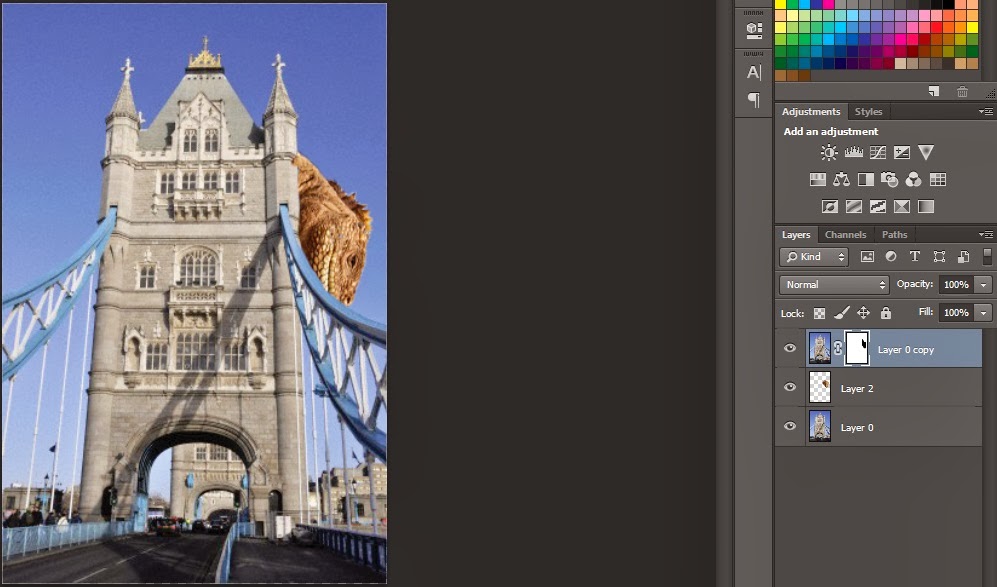Link to poster on file types
https://drive.google.com/file/d/0B7ZemmqjP5xfUVNFMDRvSUtlb00/edit?usp=sharing
Wednesday, 25 June 2014
Monday, 2 June 2014
P4, P5 - Marque development log
I had to create a marque that followed the theme of my game for the arcade machine that my game was going to be played on. I started by creating a general idea for my marque (shown bellow).
I then got some feedback from one of my piers. They said 'you should add a laser beam firing out from the kaiju's eye. I took this into consideration and added the laser beam in along with a lot more detail to create my final design, which can be seen bellow.
I then got some feedback from one of my piers. They said 'you should add a laser beam firing out from the kaiju's eye. I took this into consideration and added the laser beam in along with a lot more detail to create my final design, which can be seen bellow.
Tuesday, 1 April 2014
P6 - Legal Considerations
Copyright
What is
copyright?
Copyright is the legal right given to protect a physical
representation of ideas. The owner of the copyright for a work can decide where
the work is used and how it is distributed. Copyright generally lasts for the
duration of the creator’s life, +70 years. Copyright in broadcasting lasts from
50 years from the end of the year that the broadcast was made. The intellectual
property protection office says ‘Copyright in a literary, dramatic, musical or
artistic work lasts for the life of the author and 70 years from the end of the
year in which he/she died’.
What is
copyright free?
Copyright free is when the copyright duration of a work has
expired, or the owner has given up the ownership of the copyright, or never
claimed ownership of the work. Making a Mark blog defines copyright free as ‘A
work no longer has a copyright if the copyright has expired or because the
copyright holder has specifically given up or transferred some or all rights to
the property in question’.
How do you gain ownership of copyright
Gaining ownership of copyright varies depending on certain circumstances. In the UK, the creator/author is automatically the first owner of the copyright of that work. Copyright is considered a from of property, like physical property, so can be transferred. If you are working for a company, the copyright for any material that you create is automatically given to the company, as this is generally part of the contract.
Exemptions
In some circumstances, you can be exempt from copyright. The
four reasons for this are:
Parody - The use of
another person’s work is permitted if you are using it to create a parody. A
parody is an imitation of another person’s work, in order to mock or poke fun
at it.
Fair
Dealing/Fair Use Doctrine - In the UK, you may use a
copyrighted work if it is considered ‘Fair dealing’. This is determent by the
courts, and is based on the economic impact that the use would have on the
copyright holder of the work. If the economic impact on the copyright holder is
deemed insignificant, then the usage may count as fair dealing. The
intellectual property office UK states ‘Where the economic impact is not
significant, the use may count as fair dealing’.
Critique/Review
- If you are critiquing or reviewing someone’s work, such as a
movie or song, then you may showcase some of the work in your review. You
cannot use the whole of the work though, such as a whole movie.
Current
affairs - If the work displays something that is a current affair (such
as a picture of a specific natural disaster) or the work it’s self is a current
affair, then you may use it as part of a report (such as a news report) in
order to help report on the affair.
Below you can see evidence of me trying to gain permissions to use a copyrighted image
Bibliography
Monday, 31 March 2014
P4, P5 - Poster development log
I had to create a movie style poster to advertise my game. To do this, I first came up with an initial idea for my poster. The idea that I came up with (shown bellow) was to have my main character jumping over a bridge that is being blown up by the Kaiju boss from my game. I asked my peers for feedback on this idea, and they said 'You have a very good idea, but it looks very complicated to carry out'.
After doing some research, I realised that it was very going to be very complicated to create, and was also going to be challenging to find the pictures that I would need to create the poster. Taking this into consideration, I changed my idea so that it would be easier to create.
I came up with the idea (seen bellow) of my kaiju climbing around London tower bridge firing a laser and making an explosion. In the feedback I received for this, my peers said that 'you should add some text to tell us what the title of your game it and make it so that the laser can actually be seen'.
I took this feedback into consideration and created my final version of my poster that can be seen below. The feedback that I received for this was 'you should add in your main character so that people will know who they are playing as in the game'. I decided not to implement this feedback as it would take the realism away from the poster it self.
Tuesday, 25 March 2014
P4, P5: Logo development
I had to create a logo for my game. To do this I followed a design process, which took 4 stages. I started by drafting out 14 logo's, so that I could get feedback about which one I should use for my game. I created a google survey so that I could get feedback on my ideas and choose which one I should use. Bellow you can see screenshots of my survey and the results that I got from it.
From these results, I chose to base my logo off of my first two draft ideas. I then created a logo on Photoshop, so that I could get more feedback from my peers in order to improve my logo further. Bellow you can see my first logo, and the feedback I received for it.
I asked my peer Marcus Harrop for feedback on my logo. He said 'The kaiju animal at the front looks out of place. This is because of the pixels at the bottom of the image being very sliced off. Also this is because the kaiju hasn't been edited to fit in the circle. The 'KC' writing at the top of the logo is quite blocky but also quite small which gives off a very nasty effect'.
I took this feedback into consideration, and completely removed the dinosaur from the logo. I also make the logo look pixelated rather than blurry, as well as making the writing much bigger in order to make my logo much simpler, the finished result can be seen bellow, along with a download link.
Download link: https://drive.google.com/file/d/0B7ZemmqjP5xfMjBwcWlLeWIxbVk/edit?usp=sharing
From these results, I chose to base my logo off of my first two draft ideas. I then created a logo on Photoshop, so that I could get more feedback from my peers in order to improve my logo further. Bellow you can see my first logo, and the feedback I received for it.
I asked my peer Marcus Harrop for feedback on my logo. He said 'The kaiju animal at the front looks out of place. This is because of the pixels at the bottom of the image being very sliced off. Also this is because the kaiju hasn't been edited to fit in the circle. The 'KC' writing at the top of the logo is quite blocky but also quite small which gives off a very nasty effect'.
I took this feedback into consideration, and completely removed the dinosaur from the logo. I also make the logo look pixelated rather than blurry, as well as making the writing much bigger in order to make my logo much simpler, the finished result can be seen bellow, along with a download link.
Download link: https://drive.google.com/file/d/0B7ZemmqjP5xfMjBwcWlLeWIxbVk/edit?usp=sharing
Monday, 10 March 2014
Chess Concept
We were tasked with making a concept for a chess piece. I was given the king. I first drafted up 3 concept pieces that I could use to be the king. I used only 3 colours so that there was lots of room for expansion once I chose which one to use. I based my chess piece off of my first concept idea(see below).


I then started to experiment with colours and weapons, as well as the eye(s) of the creature. I added in a green and a brown colour in order to make my chess piece look like it was made of earth. I also drafted up a few ideas for different weapons as I was not sure whether an axe was suitable for the theme I was going with. I chose to use the third colour experiment (bottom left) and use the sword that I created as the fitted together very well, due to the vines
I then created the final line drawing that I would give to a 3D modeller to use to create my chess piece. I ensured that all of the views showed the king in the same scale and also made the weapon a separate model so that it would be easier to animate.
Monday, 20 January 2014
Saturday, 11 January 2014
P1, P3 - Kaiju Battle Scene Tutorial
Before you can start the tutorial, there are a few basic hardware and software requirements. These are as follows:
A machine with the minimum specification for Adobe Photoshop (CC)
Photoshop CS6 (or newer)
A Basic mouse and keyboard
A monitor with clear color differentiation
You will also need the resource pack, which can be downloaded HERE
How to make it
1) Open all 3 of the images found in the resource pack, using Photoshop, and go to the tab with the image of the lizard.
2) Use the quick selection tool to highlight the head of the lizard.
3) Press Ctrl + C to copy the selection, and move to the picture of the Bridge. Then press Ctrl + V to paste the lizard head onto the canvas.
4) Highlight the layer containing the lizard and press Ctrl + T to open Free Transform. Rotate the lizard 90 degrees clockwise by clicking outside of the box and dragging the mouse around the outside of the box. Then hold Shift on your keyboard and drag one corner of the box towards the opposite corner of the box to scale down the image to about 33%
4) Right click on the layer containing the bridge, and click duplicate. then drag the layer above the layer containing the lizard in the layer list. Highlight the duplicated layer of the bridge and click the 'create layer mask' button under the layer list (seen bellow on the left)
 5) click the white image next to the thumbnail of layer 0 copy and select the brush tool (as seen on the right) and then select the color black and rub out the area where you placed the lizard's head.
5) click the white image next to the thumbnail of layer 0 copy and select the brush tool (as seen on the right) and then select the color black and rub out the area where you placed the lizard's head.

 6) select the polygonal selection tool(image on right of page) and create a triangle shape with the point on the lizard's eye and the opposite corners at the bottom left of the canvas. Create a new layer by pressing shift + Ctrl + N and fill the selected area white using the paint bucket tool (seen on the left of the page)
6) select the polygonal selection tool(image on right of page) and create a triangle shape with the point on the lizard's eye and the opposite corners at the bottom left of the canvas. Create a new layer by pressing shift + Ctrl + N and fill the selected area white using the paint bucket tool (seen on the left of the page)
7) double click the thumbnail of the white filled area. Tick the 'outer glow' box. Then click the text 'outer glow' to bring up the properties menu. change the color to red and the opacity to 100%. Click ok and then Duplicate this layer. Hold Ctrl and click on both of the lazer beam layers, and change the opacity to 50% using the drop down slider above the layer selection area of the screen.
 8) go to the canvas of the explosion, and double click the padlock on the background layer. then select the magic want tool (image on right of page) and set the tolerance to 10 on the toolbar at the top of the window. Then click on any black space around the border of the window and pres DEL on your keyboard.
8) go to the canvas of the explosion, and double click the padlock on the background layer. then select the magic want tool (image on right of page) and set the tolerance to 10 on the toolbar at the top of the window. Then click on any black space around the border of the window and pres DEL on your keyboard.
9) copy the entirety of the canvas (select -> all) and press ctrl + C. Change back to the tab with the bridge image on and press ctrl + V. Move the explosion layer to the top of the layer list and then press ctrl + t. hold shift and resize the image to cover about 25% of the canvas, then move the explosion to the bottom left of the screen
10) Click the text tool ( image on right) and add text to the top of the screen saying 'Kaiju Crusher'. drag it to the center of the screen and you have completed the poster. Congratulations!
Hardware and Software Roles


Image Sources:
http://www.corbisimages.com/stock-photo/royalty-free/42-37594714/explosion-of-colorful-sand-on-black-background?popup=1
http://www.corbisimages.com/stock-photo/royalty-free/42-33752300/tower-bridge-over-the-river-thames-london?popup=1
http://www.corbisimages.com/stock-photo/royalty-free/42-53277276/galapagos-land-iguana-conolophus-subcristatus?popup=1
Hardware and software roles: https://drive.google.com/file/d/0B7ZemmqjP5xfcEl0SUtFX21LRG8/edit?usp=sharing
A machine with the minimum specification for Adobe Photoshop (CC)
Photoshop CS6 (or newer)
A Basic mouse and keyboard
A monitor with clear color differentiation
You will also need the resource pack, which can be downloaded HERE
How to make it
1) Open all 3 of the images found in the resource pack, using Photoshop, and go to the tab with the image of the lizard.
2) Use the quick selection tool to highlight the head of the lizard.
3) Press Ctrl + C to copy the selection, and move to the picture of the Bridge. Then press Ctrl + V to paste the lizard head onto the canvas.
4) Highlight the layer containing the lizard and press Ctrl + T to open Free Transform. Rotate the lizard 90 degrees clockwise by clicking outside of the box and dragging the mouse around the outside of the box. Then hold Shift on your keyboard and drag one corner of the box towards the opposite corner of the box to scale down the image to about 33%
4) Right click on the layer containing the bridge, and click duplicate. then drag the layer above the layer containing the lizard in the layer list. Highlight the duplicated layer of the bridge and click the 'create layer mask' button under the layer list (seen bellow on the left)
 5) click the white image next to the thumbnail of layer 0 copy and select the brush tool (as seen on the right) and then select the color black and rub out the area where you placed the lizard's head.
5) click the white image next to the thumbnail of layer 0 copy and select the brush tool (as seen on the right) and then select the color black and rub out the area where you placed the lizard's head. 
 6) select the polygonal selection tool(image on right of page) and create a triangle shape with the point on the lizard's eye and the opposite corners at the bottom left of the canvas. Create a new layer by pressing shift + Ctrl + N and fill the selected area white using the paint bucket tool (seen on the left of the page)
6) select the polygonal selection tool(image on right of page) and create a triangle shape with the point on the lizard's eye and the opposite corners at the bottom left of the canvas. Create a new layer by pressing shift + Ctrl + N and fill the selected area white using the paint bucket tool (seen on the left of the page)7) double click the thumbnail of the white filled area. Tick the 'outer glow' box. Then click the text 'outer glow' to bring up the properties menu. change the color to red and the opacity to 100%. Click ok and then Duplicate this layer. Hold Ctrl and click on both of the lazer beam layers, and change the opacity to 50% using the drop down slider above the layer selection area of the screen.
9) copy the entirety of the canvas (select -> all) and press ctrl + C. Change back to the tab with the bridge image on and press ctrl + V. Move the explosion layer to the top of the layer list and then press ctrl + t. hold shift and resize the image to cover about 25% of the canvas, then move the explosion to the bottom left of the screen
10) Click the text tool ( image on right) and add text to the top of the screen saying 'Kaiju Crusher'. drag it to the center of the screen and you have completed the poster. Congratulations!
Hardware and Software Roles


Image Sources:
http://www.corbisimages.com/stock-photo/royalty-free/42-37594714/explosion-of-colorful-sand-on-black-background?popup=1
http://www.corbisimages.com/stock-photo/royalty-free/42-33752300/tower-bridge-over-the-river-thames-london?popup=1
http://www.corbisimages.com/stock-photo/royalty-free/42-53277276/galapagos-land-iguana-conolophus-subcristatus?popup=1
Hardware and software roles: https://drive.google.com/file/d/0B7ZemmqjP5xfcEl0SUtFX21LRG8/edit?usp=sharing
Subscribe to:
Comments (Atom)















.png)
.jpg)
.jpg)